Install OS From Pendrive
In this blog im going teach you about how to install OS from Pendrive . Not only usb you can use cd also but pen drive is more reliable and use SSD for windows 10 or 7 because hard-disk is very slower than SSD. Now lets get started....
Scroll down for english
Follow My Blogs : https://bloggingtamilzhanda.blogspot.com
OS போடுவது எப்படி? Using pen drive
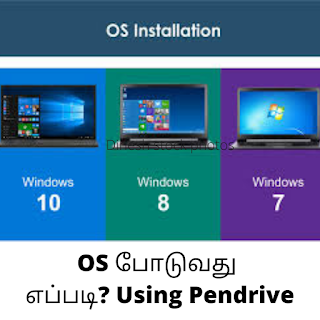 |
Install OS From Pendrive |
1.எது நல்ல pendrive ?
நீங்கள் எந்த pendriveனாலும் பயன்படுத்தலாம் இது உங்கள் விருப்பம் . ஆனால் நான் HP 16gb pendrive பயன்படுத்துகிறேன். எனவே இது வேகமானது என்று நான்
நினைக்கிறேன், முழு செயல்முறைக்கு 30 நிமிடங்கள் எனக்கு ஆனது.
குறைந்தபட்சம் 8gb pendrive ஐ பயன்படுத்தவும்
2. OS Download செய்வது எப்படி ?
- For Windows 10 OS :
- Chrome அல்லது எந்த உலாவியையும் திறக்கவும். Windows 10 OS தேடுங்கள். பின்னர் முதல் முடிவைக் கிளிக் செய்க, அது உங்களை மைக்ரோசாஃப்ட் அதிகாரப்பூர்வ தளத்திற்கு திருப்பிவிடும்.
முடிவின் புகைப்படம்- பின்னர் அதைக் கிளிக் செய்து பதிவிறக்கவும்.
2. For Windows 7 OS :
- Chrome அல்லது எந்த உலாவியையும் திறக்கவும் அதில் getintopc.com க்குச் சென்று விண்டோஸ் 7 ஐத் தேடி சமீபத்திய பதிப்பைப் பதிவிறக்கவும்.
- பின்னர் அதைக் கிளிக் செய்து பதிவிறக்கவும்.
2. For Windows 7 OS :
- Chrome அல்லது எந்த உலாவியையும் திறக்கவும் அதில் getintopc.com க்குச் சென்று விண்டோஸ் 7 ஐத் தேடி சமீபத்திய பதிப்பைப் பதிவிறக்கவும்.
3. Pendrive எப்படி Boot செய்வது ?
உங்கள் கணினியில் pendriveச் செருகவும் மற்றும் format optionsக்கு செல்லவும். இப்போது, வடிவமைப்பை NTFS என மாற்றி, உங்கள் பென்ட்ரைவை format செய்யவும்.
4. OS எப்படி Extract செய்வது ?
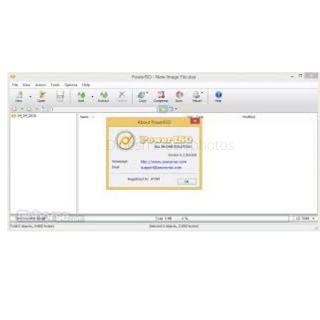 |
Install OS From Pendrive |
முதலில் Power Iso softwareயை பதிவிறக்கி, Power Iso softwareயைக் கொண்டு OSயை திறக்கவும். பின்னர் Extract optionனை கிளிக் செய்து pendriveவை தேர்ந்தெடுக்கவும், அதற்கு அதிக நேரம் எடுக்கும். எனவே அதைப் பற்றி கவலைப்பட வேண்டாம்.
5. OS எப்படி install செய்வது ?
- முதலில் உங்கள் cpu இன் பின்புறத்தில் பென்ட்ரைவை செருகவும்
- உங்கள் கணினியை மாற்றும்போது F9 அல்லது F12 ஐ அழுத்துவதன் மூலம் துவக்க(Bios) மெனுவுக்குச் செல்லுங்கள் (இது உங்கள் PC விசையைப் பொறுத்தது). பின்னர் துவக்கக்கூடிய சாதனத்தை Pendriveயன தேர்வு செய்யவும். Windows OS நிறுவல் சாளரம் தோன்றும். நிறுவலைத்(Install) தேர்ந்தெடுக்கவும்.
- உங்கள் மொழியைத் தேர்ந்தெடுத்து தொடக்க பொத்தானைக் கிளிக் செய்க
- விதிமுறைகளையும் நிபந்தனைகளையும் படித்து அடுத்து(Next) என்பதைக் கிளிக் செய்க
- Windows OS பதிப்பைத்(Versions) தேர்ந்தெடுத்து உங்கள் சாளரத்தில் அடுத்து(Next)என்னும் பொத்தானைக் கிளிக் செய்யாவும்.
- தனிப்பயன் என்பதைக் கிளிக் செய்க: சாளரங்களை மட்டும் நிறுவவும் . Coustom: Install windows Only (advanced)
- சாளரங்களை நிறுவ உங்கள் வன் பகிர்வைத் தேர்ந்தெடுக்கவும் (select your hard disk to install).
- இப்போது நிறுவல் முழுவதும் 20 அல்லது 30 நிமிடங்கள் காத்திருக்கவும் (wait for 20 or 30 minutes throughout the installation finished)
- Setup Your PC.
6.Activation Key :
 |
Install OS From Pendrive |
நான் KMS AutoNet. windows key activator பயன்படுத்துவேன் . I'll give the link and follow the instructions on the given website
Different instructions for Windows 10 and windows 7 . So read the instructions carefully .
Kms auto website link :https://official-kmspico.com/download-kmsauto-activator/
How to put OS on computer in English
- Take a pendrive minimum 8gb and format the pendrive as NTFS File format .
- Open chrome or any web browser on your pc and download the OS windows 10 from Microsoft official website and you having active key for Windows 7 mean then download it from Microsoft official website or else download it from getintopc.com.
- Now install the power Iso software and open windows iso file with power iso .
- Click the extract option and select your pen drive . Wait for it take more time.
- Now, insert the pendrive into the backside of your CPU and turn on the pc .
- Press f12 , f11 or Del (the key which is depends on your pc ) key to open the boot menu.
- Then select your pendrive and select your language and click the start button on the window.
- Now read the terms and conditions and click the next button . Then Select (custom : install windows only ) option on your pc.
- Select the hard disk volume and click next button . Then it will start the installation .
- After installation download KMS AutoNet windows key activator . I'll give the link and follow the instructions carefully for Windows 10 and windows 7 .
In My use I didn't prefer windows 8 because it's full of bugs and errors . So install windows 10 or 7.
Any Error occurred mean simply format the hard-disk and re-install the windows.
Comment your Topic and I'll try to put a blog
Thank you😍😍😍
நன்றி வணக்கம்🙏🙏🙏


.png)











0 Comments